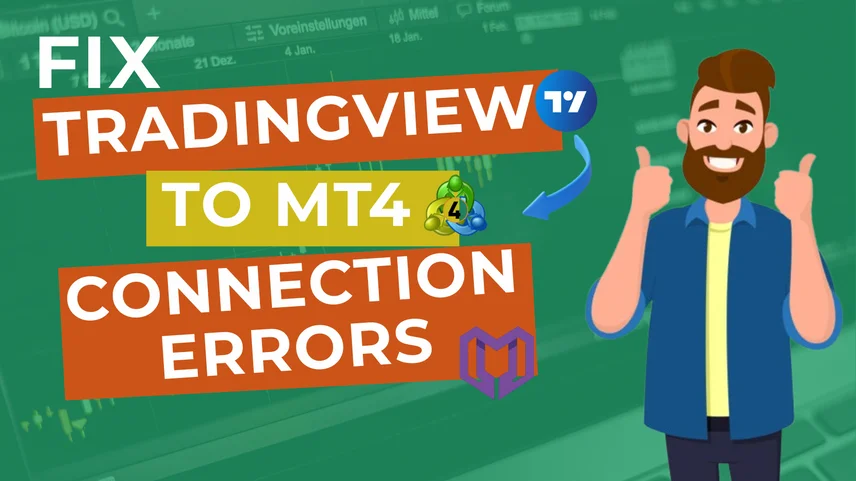
For traders who use advanced charting and automated execution, connecting TradingView to MT4 can be hugely beneficial. Because there is no native connection, many traders experience integration problems. If you are implementing a third-party bridge application like MetaConnector, this article will inform you of the best practices to get TradingView to MT4 connection errors resolved quickly and get your automated trades working again.
Typical Reasons for TradingView to MT4 Connection Issues
Before trying to resolve the errors, it is essential to understand why the connection could fail in the first place. The typical reasons are:
- Wrong webhook URL in TradingView alerts
- Expert Advisors (EAs) disabled in MT4
- The firewall or antivirus blocked the connection.
- Incorrect broker account login details
- Poor or unstable internet connection
These little things could lead to the TradingView signals not properly being transmitted to MT4.
Contact Us for Inquiries
Quick Solutions for Common Connection Issues
1. Fix “No Connection” Error in MT4
If a red icon or "No Connection" notification appears on your MT4, follow the steps below:
- Check your Internet connection: Restart your modem and router and open a webpage to verify that the Internet is working.
- Rescan the servers: Click on the connection status (bottom-right corner of MT4) and then hit "Rescan Servers".
- Use a VPS: if your local internet is unstable, then try to run MetaTrader 4 on a VPS (Virtual Private Server).
2. Check Your Login/Broker Account Information
- In most cases, the incorrect login information will make it impossible for you to get connected.
- Make sure that you have entered the correct MT4 account number, password, and broker server name.
- Make sure you are logging in under the correct demo or live server (or any server listed for your broker).
- If needed, reach out to your broker for the correct server address or whether your account is demo or live.
- Keep in mind – a little typo is enough to cause you not to get signals in time to trade.
3. Fix Third-Party Bridge Errors (MetaConnector)
The bridge serves as the communicator between TradingView and MT4.
- Check the Webhook URL: You need to verify the URL in your TradingView alert message is identical to that provided by MetaConnector — again, check that there are no additional spaces.
- Check Alert Format: Verify that the TradingView alert message specifies the proper MetaConnector format. Please check the documentation for format requirements.
- Enable AutoTrading: Ensure that in MT4, the “AutoTrading” button is green, and the EA option “Allow live trading” for the EA is selected in the EA settings.
- Check Bridge Logs: Open your MetaConnector dashboard to see if the signals from TradingView are being received.
4. Determine if there are Security and Software Conflicts
- Sometimes, your security software can cause a break of connection between MetaTrader and Meta Connector.
- Temporarily disable firewalls, and add MT4 and Meta Connector to the whitelist of your antivirus.
- Run As Admin: To avoid permission issues, run both programs with admin access.
Step-By-Step Troubleshooting Workflow
If your TradingView and MT4 interconnection still doesn’t work, use the following structured method:
- Check for stability of the internet by opening up whichever website you want.
- Confirm the MT4 connection – if “No connection” appears, carry out the server scan to repair it.
- Review the MetaConnector bridge – it must be active and synchronised.
- Send a test alert from TradingView to ensure that signal is received.
- Alert settings – check Webhook URL and message format for correctness.
- EA—Ensure that it is running and check the logs in MT4’s “Experts” tab.
- Turn off all tools – shut down TradingView, MetaTrader, and MetaConnector, then restart them.
- Upgrade your application to the latest version, or uninstall it and reinstall it.
If the issue is not solved, reach out to support – the MetaConnector team is always ready to assist with client integration issues.
Check out the pricing details
Price
Choosing MetaConnector for TradingView to MT4 Integration
MetaConnector has been crafted for a perfect match in the automated trading process through TradingView to MT4 and MT5. It brings:
- Execution of trades without any delay
- Possibility of using a number of accounts and brokers for trading
- Trading systems that are automated and secure
- Compatibility with various trading strategies like day trading and copy trading
It doesn't matter if you are a beginner or an expert in day trading; MetaConnector will provide you with reliable trading signals, full automation, and fewer manual mistakes.
Conclusion
Resolving the connectivity problems between MT4 and TradingView is not complex by any means; by checking your internet, login details, MetaConnector bridge, and security settings, you should be working again in no more than a couple of minutes! If you wish to trade automation and not have any issues, I suggest always working with the latest versions of MetaTrader, TradingView, and MetaConnector, your bridge to faster and smarter trading.
Read Also:
- Zero-Coding Solution for TradingView to MT5 Automation
- Benefits of TradingView to MT4/MT5 Strategy Integration
- How TradingView Charts Improve Your MT5/MT4 Trading