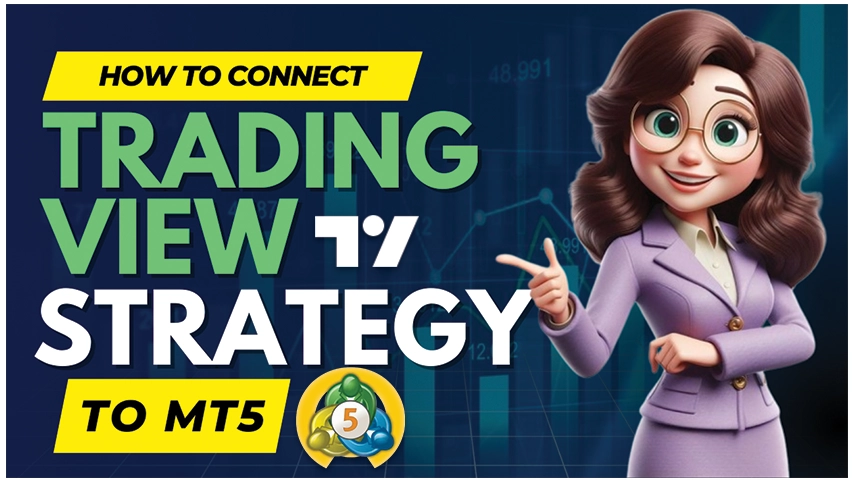
Tradingview is one of the most popular platforms for manufacturing and testing trade strategies, thanks to the powerful map tools and the Pine Script language. However, when it comes to performing trades, many traders prefer to use metatrades 5 (MT5) because of their strong broker support and reliability.
If you ever want to automate your Tradingview strategy on the MT5, the meta -contact is the bridge you need. This article will guide you through a step-by-step process to connect the Tradingview strategy to the MT5 using a meta contact.
Contact Us for Inquiries
What is a Meta Connector?
The Meta Connector is a software tool that connects trading view Alert to the metatrades platforms (MT4/MT5). This listens to the Webhook alert generated by your trading view strategies and sends these trading instructions directly to your MT5 terminal via a customized expert advice (EA).
With Meta connect tradingview to mt5 you can automate your trading strategy without writing a MT5 code line.
Why Use Meta Connector?
- No coding is required in MT5
- Fast Trade Priests
- Works with both demo and live accounts
- Supports multiple asset classes (forex, crypto, index, etc.)
- Simple webhook-based integration
Step-by-Step: Connecting TradingView to MT5
Step 1: Create or Select a Strategy on TradingView
Start by creating your custom strategy using Pine Script, or pick one from the TradingView public library. Backtest it using the Strategy Tester and make sure it performs well before proceeding.
Step 2: Set Up Alerts in TradingView Software
Alerts are the backbone of this automation. They are used to trigger trading actions.
- Open your TradingView chart.
- Click the Alarm Clock icon on the right-hand side.
- Under “Condition”, choose your strategy.
- Set the Alert Action to Webhook URL.
- Paste your Meta Connector webhook URL, such as

Step 3: Install & Configure Meta Connector
- Login Meta Connector from this link.
- Login it on your Windows PC or VPS.
- Launch the software & configure the port (default is usually 8080).
- Set up your preferred trade settings – such as risk management, allowed symbols, and default lot size.
Step 4: Install Meta Connector EA in MT5
To allow Meta Connector to communicate with MT5, you need to install its Expert Advisor.
- Open MT5 → Go to File > Open Data Folder.
- Navigate to MQL5 > Experts.
- Paste the MetaConnector EA (.ex5) file into this folder.
- Restart MT5.
- Find the EA in the Navigator panel, then drag it onto your chart.
- Enable AutoTrading.
Now, the EA will listen for incoming orders from Meta Connector and place them on MT5.
Step 5: Test Before Going Live
Always test your setup in a demo account first.
- Send test alerts from Trading View.
- Monitor if the trades are correctly placed in MT5.
- Check logs in both Meta Connector and MT5 to confirm smooth operation.
Once you are satisfied with the results, you can start using it on your live trading account.
Check out the pricing details
Conclusion
Connecting its trading view strategy with MT5 using a meta-connector opens the door to complete the automation-a combination of the smooth strategy building environment in the trading environment with the powerful MT5 trade infrastructure.
Whether you are a day -long seller, swing trader or algorithm handler, this setup helps you save time, reduce manual errors and work immediately on market signals.
Read Also:
- How to Start Automated Trading with MetaConnector
- Best Trade Copier for MT5 – MetaConnector
- Automate TradingView with MT4/MT5