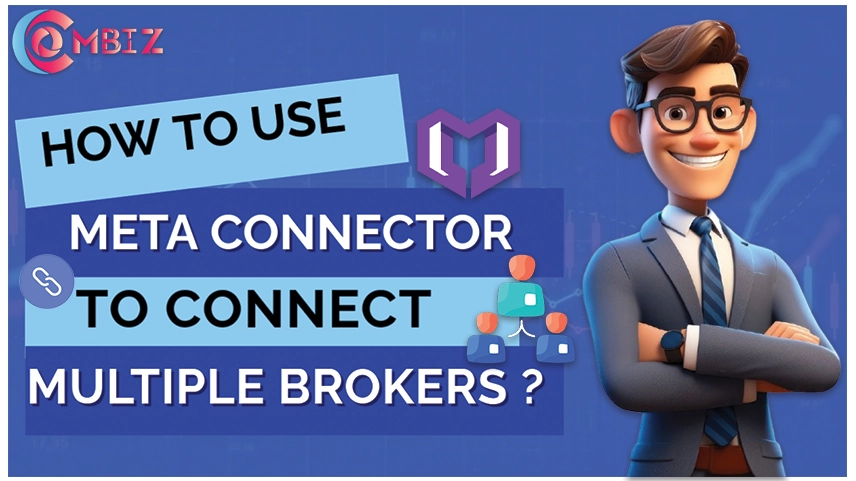
Broker-to-broker trading account management is incredibly time-consuming and complicated. Thankfully, MetaConnector lets you connect to multiple brokers simultaneously and automate your trading strategies with ease. In this article, we walk you through using MetaConnector to connect multiple brokers, simplify trading, and increase productivity.
What is MetaConnector?
MetaConnector is a powerful software tool made to fill the gap that exists between a trading platform and several brokers. It allows traders to automate order execution, portfolio handling, and trade copying from brokers across different brokers, all through a single interface. If you are using MetaTrader 4 (MT4), MetaTrader 5 (MT5), or almost any other trading platform, MetaConnector supports connecting with multiple brokers, making it unnecessary to switch between platforms.
This setup benefits traders who want to diversify their investments, manage a number of accounts, or smoothly run their algorithmic trading strategies from one broker across the others.
Contact Us for Inquiries
Reasons to Connect to Multiple Brokers with MetaConnector
Before jumping straight into how to use MetaConnector, some advantages of multiple brokerage connections are
- Diversification: Access different markets, instruments, and trading conditions by spreading your investments among brokers, which lowers risk overall.
- Flexibility: Manage many trading accounts from one platform without continuously logging in and out of different platforms.
- Cost-Effectiveness: Benefit from the spread and commissions of different brokers, which probably means a reduction in cost overall.
- Trading: To execute strategies on all accounts simultaneously, thereby aiding the speed and quality of execution.
- Control: Keep track of all your trades and portfolio performance on one dashboard.
How to Use MetaConnector for Multiple Broker Connections
Step-by-Step Guide to Using MetaConnector
Step 1: Download and Install MetaConnector
Downloading MetaConnector from the official website or your trading platform's marketplace is the first step. Please make sure that the version you download is compatible with your trading software (MT4, MT5, etc.) and operating system.
Install MetaConnector by following the detailed instructions that show up on your screen after it has been downloaded. Installing it usually only takes a few minutes and is quite simple.
Step 2: Request API Access from Your Brokers
To connect MetaConnector to your brokers, API access is needed. Most brokers provide API credentials (an API key, secret, or login information) that grant third-party utilities like MetaConnector access to your accounts in a secure manner.
- Contact your brokers' customer support or visit their websites for API access information.
- Generate API keys if one is required—and keep them handy for the setup.
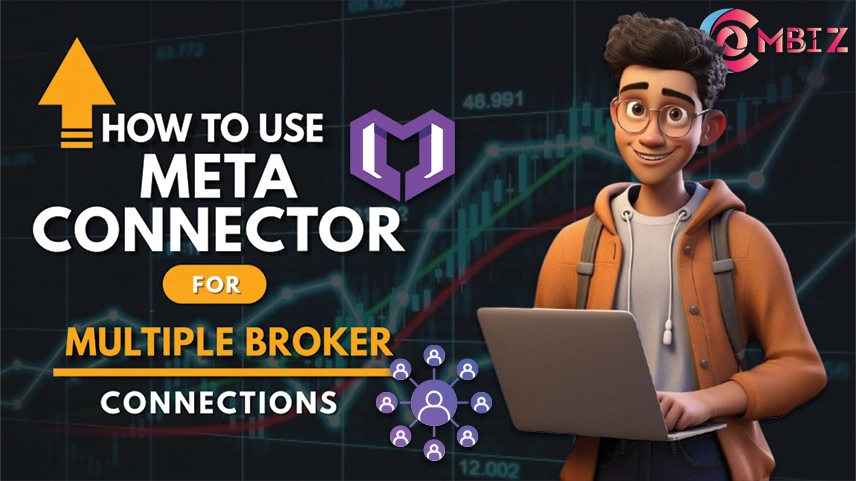
Step 3: Configure Your Broker Accounts in MetaConnector
Open MetaConnector, and amongst the Settings or Accounts sections, add your brokers' API credentials to connect your accounts.
- Click Add New Account.
- Fill in the API details for each broker as required: API key, secret key, account ID, or login credentials.
- Save each broker account.
- MetaConnector will verify the connection and synchronize account data.
Step 4: Connect the Trading Platform
- Once broker accounts are linked by MetaConnector, connect the trading platform, such as MetaTrader 4 or MetaTrader 5, to MetaConnector.
- Launch the trading platform and start MetaConnector as a plugin or expert advisor (EA).
- Configure the settings in MetaConnector to establish a connection with the trading platform.
- This allows your trading platform to communicate in real-time with brokers through MetaConnector.
Step 5: Automate Trades and Execute
Your MetaConnector setup is now complete, and therefore, you can start to automate trade execution across many brokers:
- The trading platform offers an option to create a trading strategy or import it as either manual or automated.
- Trade orders will be sent out with the MetaConnector option to all connected brokers, according to your strategy signals.
- Trades and portfolio performance can be monitored from MetaConnector or your trading platform.
Step 6: Test Your Setup
Now that you have completed your MetaConnector setup, test it:
- Use the broker-provided demo accounts to mimic live trading.
- Set your strategies to paper trading or backtesting mode and observe their performance.
- Settle any necessary adjustments for better trade executions.
This helps you minimize risks and ensures that your system runs smoothly.
Check out the pricing details
Tips to Help You Get the Most Out of MetaConnector
Keep your API credentials to yourself. Never share your API keys publicly or with anybody who does not need to know.
- Update your MetaConnector often. Updates bring new features, improvements, and security fixes.
- Choose your brokers wisely. Opt for brokers with a good reputation, fair fees, and reliable API service.
- Always engage in risk management. Regardless of automation, remember to set stop-loss and take-profit levels for time and capital.
- Monitor performance. Keep reviewing your trades and strategy outcomes, and make changes if needed.
Conclusion
MetaConnector is a game-changer for traders looking to simplify managing multiple brokerage accounts. By having your trading platform connected through MetaConnector to multiple brokers, you can automate your trades, diversify your portfolio, cut down costs, and enhance efficiencies from a single interface.
First, download your MetaConnector and obtain API credentials for your brokers. Link your brokers to the MetaConnector and then the trading platform. Then, start getting your trades automated. Be sure to test everything thoroughly and continue monitoring your strategies.