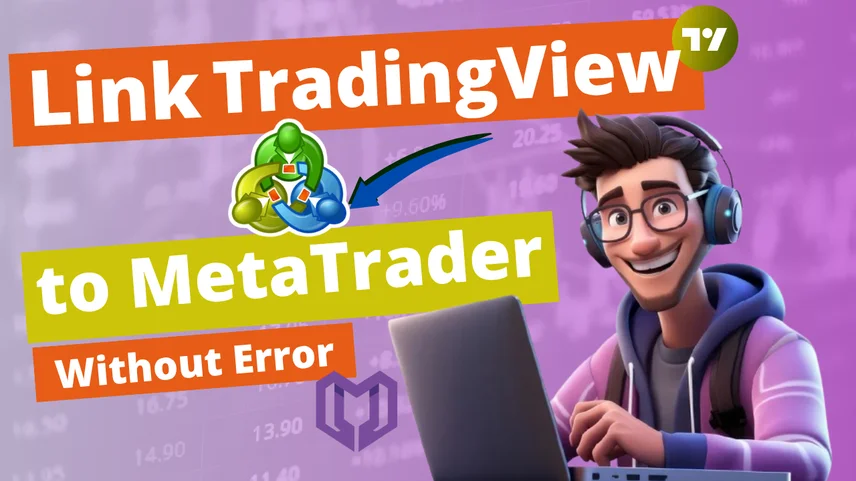
One of the best ways to automate your trading strategies is to connect TradingView with MetaTrader (MT4 or MT5), but this connection isn't available by default, but rather through a trusted third-party Bridge that allows data to flow and have trades executed with no issues.
MetaConnector is a professional-grade tool that can connect TradingView with MetaTrader without delays or defects, and once you use MetaConnector, your trading strategy can be connected and executed in your trading account flawlessly every time, whether you are using an automated trading system or executing alerts manually.
Why Connect TradingView to MetaTrader
TradingView is known for charting, strategy development, and trade alerts whereas MetaTrader has been the world's most popular platform to execute trades with your broker account (both MT4 and MT5).
By linking TradingView to MetaTrader, traders are able to:
- Automate buy/sell orders directly from TradingView signals.
- Remove any delays caused by executing trades manually
- Efficiently manage multiple broker accounts
- Easily build efficient automation for complicated trading strategies.
This Platform will work perfectly for day traders, prop firm traders, and anyone else who wants to jump into automated trading without trying to code it themselves.
Contact Us for Inquiries
Instructions for Connecting TradingView to MetaTrader via MetaConnector
1. Select a Credible Bridging Tool
- A good connection requires a reliable bridge.
- MetaConnector is the best option, as it's built for easy connection of TradingView alarms to your MetaTrader 4 or MetaTrader 5 platform.
- While there are alternative tools such as PineConnector or SpeedBot.tech, I recommend MetaConnector for its reliability, price, and speed of execution.
2. Install the Expert Advisor (EA)
After buying or downloading MetaConnector:
- Open MetaTrader.
- File > Open Data Folder > MQL4/MQL5 > Experts.
- Paste the EA file into that folder.
- Then restart MetaTrader.
- In the Navigator panel, drag and drop the EA onto the chart.
- Be sure to enable "Allow live trading" and click OK.
This allows the signals from TradingView to flow into your trading account without any additional input.
3. Enable AutoTrading
- Press the AutoTrading button on the MetaTrader toolbar.
- This gives the bridge (MetaConnector) permission to trade on your behalf anytime TradingView sends an alarm.
4. Set up TradingView Alarms
- Go to your TradingView chart and click on the alarm clock icon.
- Specify your indicator or strategy as a condition.
- Enable Webhook URL and paste in the unique URL from MetaConnector.
In the Message box, type the trade command.
{"symbol": "EURUSD", "action": "buy", "lot": 0.10, "sl": 1.0700, "tp": 1.0750}
5. Use a Virtual Private Server (VPS)
- To ensure a continuous connection 24/7, operate both MetaTrader and MetaConnector on a VPS.
- This will eliminate disconnections due to power or internet problems and ensure your trades are executed instantly.
Problem Solving Common Errors
Regardless of how reliable the bridge, traders may encounter some small problems. Here are ways to address these issues as quickly as possible:
1. Alerts Are Not TriggeringTrades
- Check that AutoTrading is ON in MetaTrader
- Check that "Allow live trading" is toggled ON to the EA
- Verify that your MetaTrader terminal is online and that you are logged in
- Verify that the symbol name (ex. EURUSD) is exactly the same between the TradingView alert message and MetaTrader system.
2. Invalid or Incorrect Message Format
- Verify both the syntax and JSON of your alert message.
- Follow the exact format to ensure that the trade is accepted by MetaConnector.
3. Webhook Fails or Is Blocked
- Disable all antivirus and firewall settings that may be blocking MetaTrader and/or MetaConnector
- Ensure the Webhook URL is exactly correct with no additional spaces.
4. Delay In Execution or High Slippage
- Use a top quality VPS that is as close as possible to your broker's.
- Adjust the slippage parameter within the MetaConnector settings-
- Ensure that your internet connection is stable as this can greatly increase latency.
5. "Login" or "Common Error" Issues
If you see "No Connection" or "Common Error", please check your Internet connection. Go back to conntect the servers in MetaTrader and choose the lowest latency server. Enter your account number, password, and server name again.
Why Use MetaConnector To Connect TradingView To MetaTrader
- No Coding: Easy to set up for very beginner to advance user.
- Instant Execution: Every trade is fired with zero delay.
- No Errors: The system checks for format, broker, and connection process errors.
- Compatible with MT4 & MT5 and all major brokers.
- Ready to Automate: Either suited for day traders or automated traders trading off TradingView Strategies.
Check out the pricing details
Price
Conclusion
Linking TradingView with MetaTrader is a real breakthrough for traders who want to move from manual to automated trading. The MetaConnector makes the link simple, stable and free of issues.
If you are looking to improve your trading system, remove human error, and have the accurateness of automated trading, trust MetaConnector.
👉 Visit metaconnector.combiz.org and get started now.